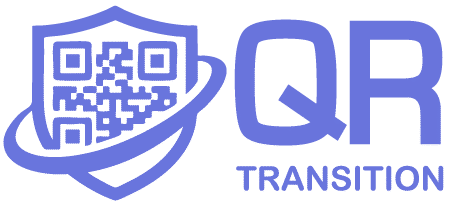QR Generator with Tracking
This guide will help you create, customize, and track your QR codes efficiently.
Notice: If the service ever needs to be discontinued, we will provide at least 3 months’ notice, with a prominent warning displayed in the website’s header.
✅ Fair Use Policy
Generation Limits:
To prevent abuse and ensure quality service for everyone:Maximum: 10 QR codes per hour
Applies to: Each device/network connection
Purpose: Prevent automated spam generation
1. How to Generate a QR Code
-
Locate the “Create QR Code” button on the page.
-
A modal window will appear. In the “Target URL” field, enter the full web address you want the QR code to point to (e.g.,
https://yourwebsite.com/deal).-
Security: Only HTTPS URLs are allowed.
-
-
(Optional) Customize the design using the options below.
-
Click the “Generate QR Code” button.
-
Once generated, your unique QR Code Token will appear.
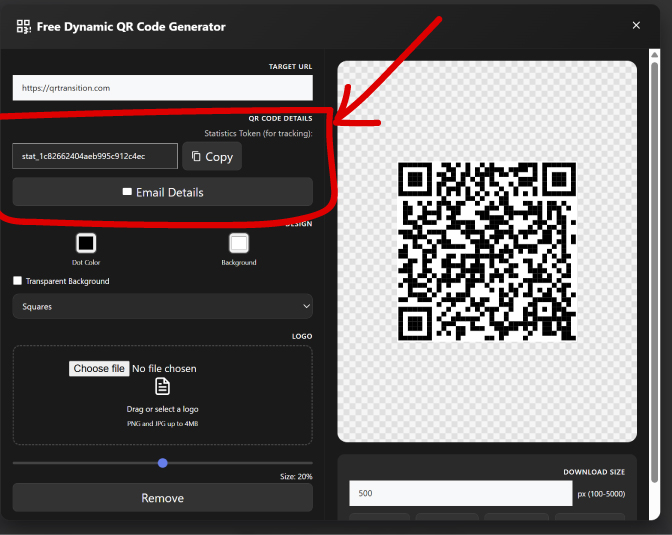
-
Copy it using the “Copy” button or send it via E-mail.
-
The QR code preview will update on the right side of the screen.
2. Customizing Your QR Code
You can personalize the appearance of your QR code using the following options:
-
Dot Color: Change the color of the QR code dots.
-
Background Color: Change the background color.
-
Check “Transparent Background” to place the QR code on images seamlessly.
-
-
Dot Style: Choose from styles like squares, rounded dots, or classic.
-
Logo: Upload a logo to place in the center of your QR code.
-
Use the slider to adjust its size for optimal visibility.
-
3. Downloading Your QR Code
-
After generating your code, you can download it in multiple formats: SVG, PNG, JPEG, WebP.
-
Select your desired width in pixels, then click the format button to download.
4. Viewing Statistics & Managing Your Codes
-
Navigate to the “Track the Results” section on the site.
-
Enter your Statistics Token (copied when generating the QR code) into the input field.
-
Click “View Statistics” to open a detailed dashboard.
Statistics Dashboard Displays:
-
The target URL and creation date.
-
Total number of scans.
-
Time of the last scan.
-
Top countries and cities where the QR code was scanned.
-
Device types used to scan the QR code (e.g., iPhone, Android).
-
Scan methods (QR scanner app, Google Lens, browser).
5. Updating or Deleting a QR Code
Within the statistics dashboard for a specific QR code:
-
Update Target URL:
-
Change the destination of your existing QR code without changing its appearance or ID.
-
Enter the new URL and click “Update URL.”
-
-
Delete QR Code:
-
Permanently delete the QR code along with all associated scan data.
-
⚠️ This action cannot be undone.
-
6. Token Security Responsibility

User Responsibility
You bear full and exclusive responsibility for safeguarding your QR Code Statistics Token.
This token is the sole authentication credential used to access:
- QR code analytics
- Historical scan data
- CSV data exports
Without this token, access is not possible.
 Irrecoverable Access Credentials
Irrecoverable Access Credentials
Please note the following security constraints:
- Tokens are cryptographically generated
- Lost tokens cannot be recovered
- Tokens cannot be reset or regenerated
- Loss of a token results in permanent and irreversible loss of statistical access
 No Recovery Services
No Recovery Services
QR Transition does not:
- Token recovery
- Access restoration
- Data migration between tokens
This architecture is intentional and ensures maximum user privacy and data protection.
 Security Best Practices
Security Best Practices
To protect your token, we strongly recommend:
- Storing it in a trusted password manager
(1Password, LastPass, Bitwarden, etc.) - Creating secure backups in multiple locations
- Never sharing tokens via unencrypted channels
- Verifying token functionality immediately upon receipt
 Liability Waiver
Liability Waiver
By using QR Transition services, you explicitly acknowledge and agree that:
- You assume 100% responsibility for token security
- QR Transition bears zero liability for lost tokens or inaccessible data
- Sharing a token constitutes explicit authorization for third-party access
- No refunds or service credits are issued for token-related access issues
7. 📊 QR Code Statistics & Data Retention Policy
🕒 How Long We Keep Your Data
For QR Codes WITH Scans:
Scan history preserved: 1 year from each scan
QR code preserved: Forever (as long as it gets scanned at least once per year)
Example: Last scan on Jan 1, 2024 → All data kept until Jan 1, 2025
For QR Codes WITHOUT Scans:
New QR codes: Deleted after 1 month of inactivity
Example: Created Jan 1, never scanned → Deleted Feb 1
🔍 What Data We Collect (GDPR Compliant)
What We Track What We Don’t Track
✅ Truncated IP (192.168.xxx.xxx) ❌ Full IP addresses
✅ Country & city ❌ Exact GPS location
✅ Device type (iPhone, Android, etc.) ❌ Personal information
✅ Referrer source ❌ Contact details
✅ Scan timestamp (UTC) ❌ Browser history
✅ Language preference ❌ Email addresses
🔄 Real-time Updates
Scan counter updates: Instantly
CSV exports: Include all historical data
All times in UTC+0 (server time)
🗑️ Automatic Cleanup Schedule
Daily at 3:00 AM UTC, our system automatically:
Removes scan records older than 365 days
Deletes QR codes that were never scanned for 30 days
When a QR code is deleted, we also remove all its associated scan records to free up space
 Contact Information
Contact Information
For general inquiries, contact:
info@qrtransition.com